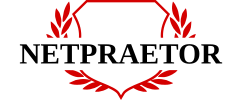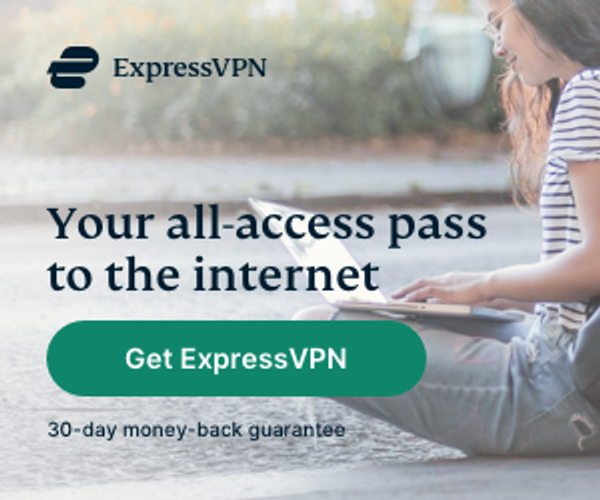Among the few leading smart home automation kits available Apple HomeKit is most likely the least popular. That unpopularity compared to other smart home kits such as Google Nest and Amazon Alexa however, is not indicative of Apple HomeKit being sub-par.
The more likely reason for less consumer adoption is that individuals are unaware of how to use HomeKit, or they are more drawn to the marketing campaigns of the competition touting their vast numbers of compatible devices. Its no lie that Google Nest kits and Amazon Alexa kits have more devices to choose from.
In reality, having more smart home devices of the same type such as doorbells and cameras is not necessarily an advantage to them. It may sound good, however each compatible device for a given smart home ecosystem is a potential liability and weak link for a compromise of a home network or small business network if not properly vetted.
In contrast, having fewer devices compatible with Apple HomeKit is a sign of the Apple HomeKit stringent standards of security and quality prior to acceptance into the HomeKit ecosystem. Its those high standards which make Apple HomeKit extremely reliable, robust and more secure than the competition.
As mentioned in my previous post on connected car data and inexpensive home automation systems, Apple HomeKit is the only NETPRAETOR recommended home automation system at this time. This post will provide you with information on how to use HomeKit.

I. Hardware Requirements
Understanding how to use HomeKit requires a knowledge of the hardware elements needed to make it work. In this case when learning how to use HomeKit, it is broken down into three main hardware categories.
- Hub – This is the brain of Apple HomeKit which synchronizes and processes all of the information inside your home and the cloud. Any AppleTV 4K, newer iPad, or HomePod can be designated the hub of the house.
NETPRAETOR recommends using an AppleTV 4K as the hub due to its ability to be hardwired via an ethernet cable to a router or switch for more reliable network performance and provides the option for more advanced configurations.
Apple TV 4K

- Home Controller – This is the nerve center of Apple HomeKit which sends commands to the various smart home devices.
The Home controller application is your personal iPhone or iPad that you use on a daily basis. The HomeKit app is already built into your device and simply titled “Home”. If you have never opened it before it will prompt you to add your home when you do.
- HomeKit Compatible Smart Devices – This is the body of the Apple HomeKit system made up of all the smart home devcies which execute the commands from the Home controller and processed by the hub. i.e. Turning off and on lights or activating a ceiling fan to work with your thermostat in cooling the home.
As much as the Apple HomeKit competition seeks to distract from how to use HomeKit by their claims of more devices, the devices compatible with Apple HomeKit are are too numerous to list here. You can rest assured though that if a device is Apple HomeKit compatible its one of the best devices on the market for that specific purpose and built to last.
Here are a few NETPRAETOR recommendations to select early when building a new smart home along with how to use HomeKit.
I’ve been using many of these products for 2 years now with absolutely no issues!
Lutron Caseta 2 Dimmer Switch and Hub Kit

Lutron Caseta switches

ecobee 3 Lite Home Thermostat Kit

Logitec Circle 2 Camera

Robin ProLine Compact Doorbell (Silver)

August Home Smart Lock Pro + Connect with Wi-Fi Bridge

Hunter Indoor Low Profile Wifi Ceiling Fan

LiftMaster MYQ 819LMB MyQ Home Bridge Garage Door Opener

iPad (additional controller and everything else an iPad does)

II. Setup and Configuration
Once you have your hub designated, controller identified, and a few Apple HomeKit compatible devices, you are ready for the setup and configuration.
Thankfully, with all the right components present and installed correctly, this process can take less than 30 minutes.
Here is the breakdown on how to setup HomeKit:
- Connect the hub device to your home network via ethernet cable or WiFi
- Sign-in to the hub with the Apple ID you want to use as the primary
- Within the settings of the hub device designate it as the HomeKit hub
- Ensure the iPhone or iPad to be used as the controller is also signed-in with the same Apple ID as the hub device
- Open the Home application on the iPhone or iPad to be used as the initial controller and add your home to be synced
- Pick the first smart device you want to add first and follow the device manufacturer instructions for each device to be added
That’s all there is to it. When wondering how to use HomeKit the most daunting part is not usually the setup and configuration, instead it tends to be the analysis paralysis wondering where to start with all the options to choose from.
I went through that myself when learning how to use HomeKit and that is why I’ve made this post for you.
III. Sharing Access
This is the fun, part. Sharing access to those whom you designate can be a rewarding experience when teaching them how to use HomeKit, especially if it’s their first time getting the “keys” to a fully functional smart house.
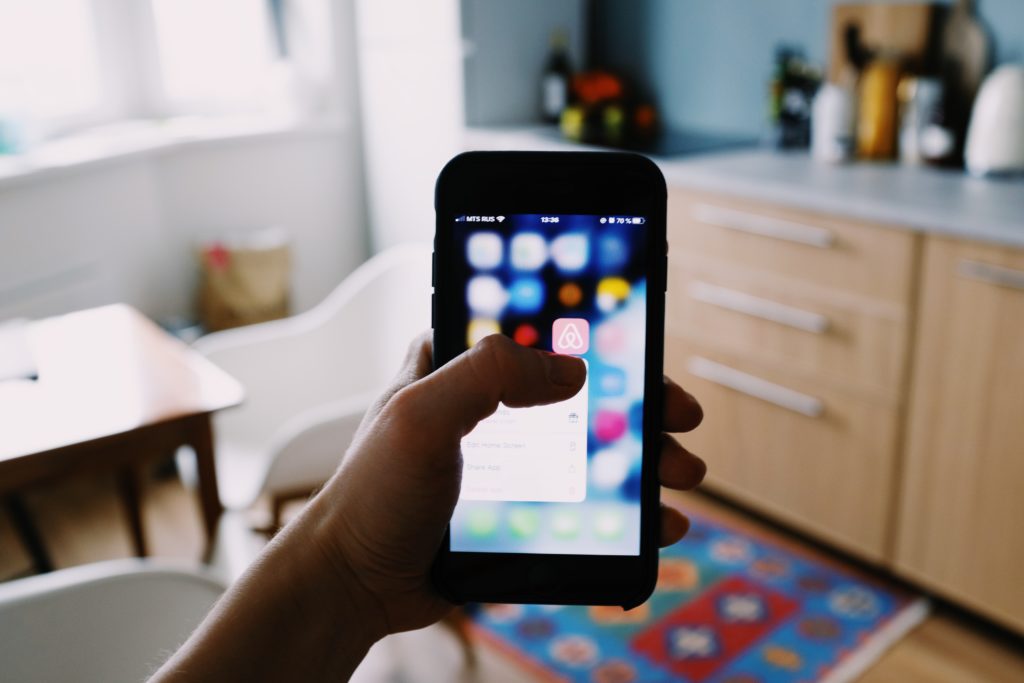
Adding people is as simple as opening the Home application on your iPhone or iPad and tapping the home icon in the top left of the screen above your homes name.
From there a new window will open and all you need to do is type in the Apple ID of the people you want to grant access to your home devices.
As people you invite to Apple HomeKit accept the invitation, their names will appear on the screen that pops up after tapping the small home icon above your homes name on the primary screen.
Tapping their name will allow you to edit their permissions such as permitting them to add or remove accessories, or view camera live streams but not prior recordings.
From that point the sky is the limit on how your configure your system and continue to expand it.
How To Use HomeKit?
You just read about how to use HomeKit, the only NETPRAETOR recommended home automation solution at this time.
In terms of simplicity and security, this system is the best on the market with unique features such as Apple Secure Home Video and there are three main elements to consider when learning how to use HomeKit.
I. Hardware Requirements
Hub – AppleTV 4k is the best
HomeApp Controller – iPhone or iPad
HomeKit Compatible Devices – Contrary to what the Apple HomeKit competition says, there are many high quality devices to choose from
II. Setup and Configuration
Setting up the Hub and adding devices can take place in as few as six easy steps and under 30 minutes to complete.
III. Sharing Access
Enjoying the fruits of your labor with family and friends
Good luck with building your Apple HomeKit and leave any feedback in the comments field below!